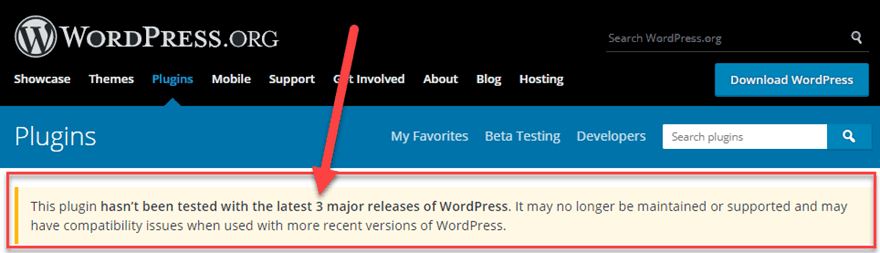Conflicts are everywhere. But we forget that matter when we face problems. Better to keep calm on that situation and find out the possible outcome. That will be more beneficial for you. Moreover, you will face conflicts in your daily work. If you are running a Website with WordPress then you definitely aware of the Plugin and Theme conflict issues. Oh ho, why I’m wasting your time if you are reading this article by googling that “How To Find WordPress Theme And Plugin Conflicts?”. Ahh, sorry for you dear. I know you are passing through a rough time. But don’t worry I will try my best to give you the possible best solutions for your problem.
Types of Conflicts
It’s really awesome that there are thousands of plugins and themes made by different Plugin and Theme Developers. All of them are created to serve different types of purposes. No one can give you a guaranty card that what one’s creation won’t conflict with others in your site. Let’s know about the types of conflicts:
- A conflict between two or more plugins.
- A conflict between your WordPress theme and a new or updated plugin.
- A conflict between a plugin/theme and your site’s current WordPress Version.
Symptoms of Theme & Plugin Conflicts
Symptoms are very common. They might come up with one or two forms. You maybe noticed that after installing or updating a plugin it doesn’t work as per its functionality. You don’t get the desired outcome. That’s a symptom of conflict. On the other hand, you are frequently suffering from white screen problem since the latest installation or update of an existing plugin.
If you are facing these problems on your WordPress Site then you should know the possible way out of the problems. Don’t worry I will give you all kind of possible solutions to these problems.
How to Find the WordPress Plugin and Theme Conflicts and Fix the Conflicts
As we know that in order to work properly most plugins require to load additional resources, such as CSS stylesheets or JavaScript files. In some cases, the code from these files will alter elements outside of their intended scope and break or alter functionality.
Now it’s time to know the best ways to find out the conflicts.
First and Foremost duty: Take a Site Backup

Before touching the backend of your running site it’s mandatory to keep a backup of your site. I know you are using your favorite backup services. If not please stop wasting time here and jump back to your admin panel, install a backup plugin, and take a backup of your whole site.
If you back up your site then you can completely restore the site from the last backup before updating any plugins or themes. Then you can start doing the root cause analyzing by updating one by one. If you have a feeling that you are supposed to back them up first then I feel sorry for you dear. Now you have to try other proven methods.
Bonus tips: Best Practices
If you have enough time to test your site then set a localhost environment in your PC or Laptop. Here you can try site migrator plugins to migrate your live site to the localhost. Finally, when you came up with a possible solution then you apply the vice-verse method to make your site live again. In the meanwhile please activates site maintenance mood. You can find so many plugins out there. It will help your visitors a little bit more.
While we are facing problems with our sites we become crazy. Sometimes we knocked the support teams of our installed plugins and themes. Then the conversation seems like this-
You: My site went crazy.
Support: Okay. Have you tried deactivating all the plugins and reactivating them one by one?
You: Yap, and it’s still crazy. Maybe even crazier.
Support: One more thing need to know did you change your current theme to Default WordPress theme?
You: …
Sounds familiar? It’s a common conversation which lasts for 15-30 seconds in every support query in the very beginning. If you confirmed that you did that very well then the Support Ninjas will take further necessary initiatives to solve your problem. If you don’t do the homework then they have to do that and it takes too much time. One more thing if you do this by your own then you can knock the real conflicting plugin or theme authors to solve your issue. It’ll save time. Now the question is which one you should deactivate first! Theme or Plugin? The best practice is to start with Theme conflicts.
How to Check for Theme Conflicts
It’s a very easy peasy task. To test for a theme related issue, you’ll need to switch to a default WordPress theme. These are all named by year, for example, Twentyseventeen, Twentysixteen, etc. These default themes are simple and follow the strict standards, which makes them fit for testing. If you are using one of them then switch the other one which you never used before.
I know you the path of where you can find the themes but I’m sharing for the rest of them who don’t know.
Just go to Admin Dashboard > Appearance > Themes > Select Any Default one > Activate it.
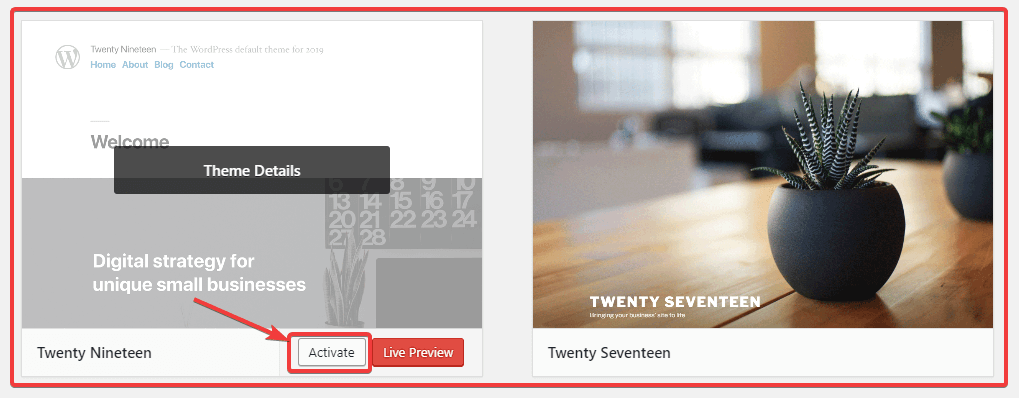
Once the Default Theme is activated successfully, you’ll need to find out the issue which you are facing in your site. If the problem solved then enjoy the moment with Coke. And contact your theme author to fix the issue for you.
But after changing the theme you are still facing the same issue then please continue reading from here. Sorry, dear now you have to deal with irritating & boring stuff.
How to Check for Plugin Conflicts
If you are confident about that after updating the recent plugin you are facing problems then simply deactivate the plugin. And monitor the issue. If the problem still exists then select all the plugins and deactivate all the plugins by the help of the bulk deactivations method.
Navigate to>
Plugin Page > Bulk Actions > Choose Deactivate from Drop Down Menu > Apply
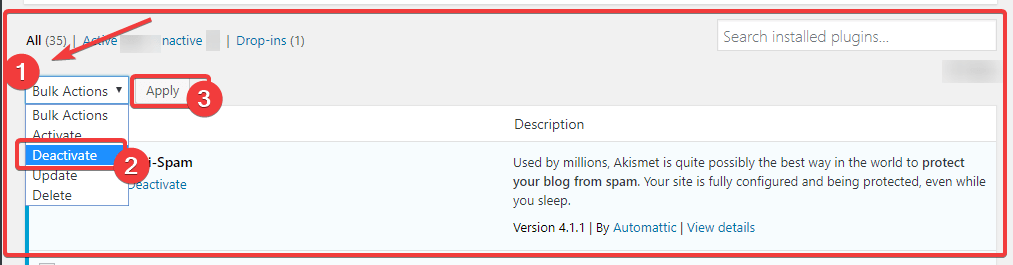
Note: If you are running a WooCommerce Store then deactivate all plugins except WooCommerce and the WooCommerce extensions you’re experiencing issues with. Read this Guideline of WooCommerce while testing plugin and theme conflict issues on your WooCommerce Site.
Monitor Issue and Reactivate Plugins
Now you have deactivated all of your plugins. Please check the issue. If it still exists then jump back to step one. Check the themes again. Do to the point what I mentioned earlier.
In case 2, after deactivating all the plugin you didn’t see the issue then it’s confirmed you have a conflict on plugins. Don’t be happy.
Ahh, now the boring parts on. Reactivate a single plugin and check the issue. You need to monitor every single time of your issue while reactivating the new plugin. Hopefully, you know when you have to stop.
What to Do After Locating a Conflict
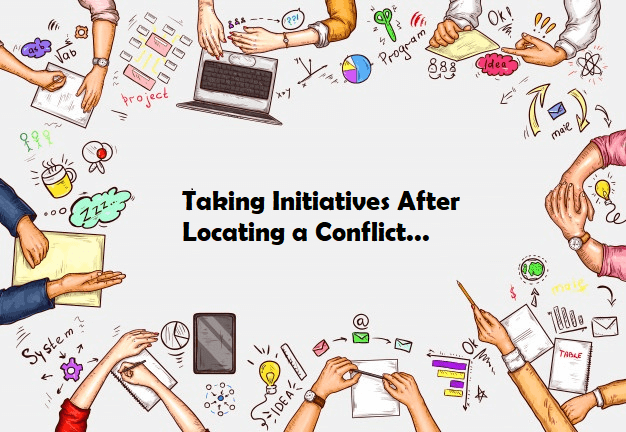
After finding the right conflicted plugin you can directly consult with the support team of that particular plugin or theme. That could be a safe activity for you. You have done a lot, now let them handle the issue for you. And don’t forget to mention how you are confirmed about their product which created the issue on your site. The better option is to provide screencasting files to them. It’ll help you to justify your claim.
But a humble request for you, please give time to the support engineers. I know you are in trouble but if you keep a good relationship with them they will maximize their limits to solve your problem.
Now I’m not suggesting you but I personally try to find a cure for my problems, that’s why I’m sharing some initiatives what else you can do by yourself.
Finding Solutions from Trusted Sources
We are lucky enough that the WordPress Plugin repository provides so many details, specifications, user reviews, and many more for any plugin and theme listed. Because they want to know the real and authentic feedback from the users. As it’s an opensource project. Users have full access to review the codes of the plugins. On the other hand, those who are not capable of inspecting the codes can rely on the authentic feedbacks of the users.
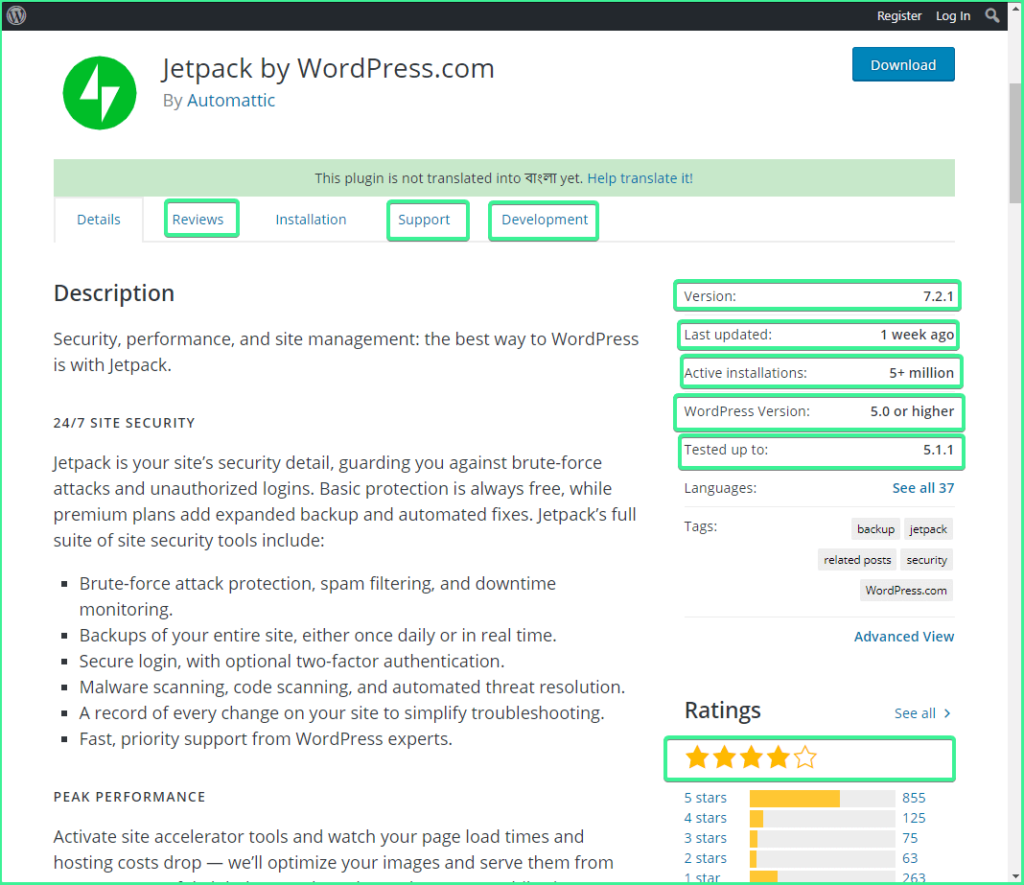
Now search on the review section regarding the same issue which you are facing in the same plugin or theme. If you found that some other users have faced the same issue and the author provides solutions to the same problem then try the method and fix your problem. It’ll save valuable time for you.
If you found yourself as a lonely guy in the race then I’m sorry dear, you have to take help from their support.
In the case of an emergency, you tried to reach their support team but didn’t get a quick response, then you can ask help from the local community. There are many Facebook Groups available in the WordPress Community. Some of them are strictly maintained by the official members of the giant WordPress Companies. You can ask for help from them. As for example, you can check the Facebook Community of Elementor.
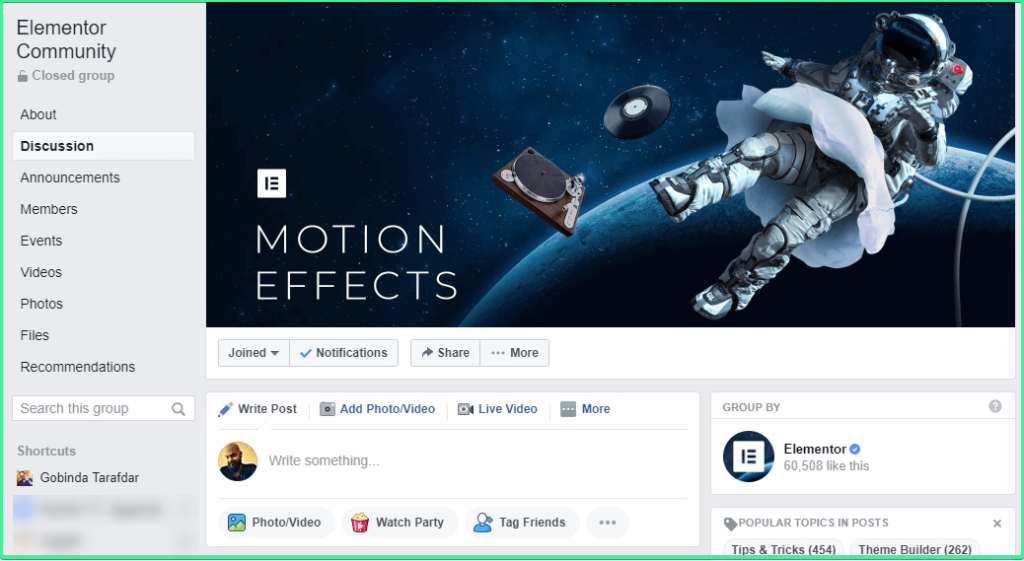
But before posting there please mention all the details that you have done. Otherwise, members will ask the basic queries. Or you can do a random search in those groups maybe you can find solutions or way outs. One more thing please read the guidelines of the groups. Those community members are strict about the rules. They will not approve your post if you don’t post following their guidelines.
If you are asking my opinion, I suggest you wait for a while to get an appropriate solution from the official support team.
BTW if you don’t want to fall in the same problem then you should take precautions. Before moving forward to the next level I like to share some reason behind the conflicts between Plugins & Themes with WordPress.
Common Reasons for Theme & Plugin Conflicts in WordPress
According to Slobodan Kustrimovic, a few reasons are becoming the main facts of the conflicts. These are given below-
- Not Using the jQuery Which Comes With WordPress.
- Not Prefixing in these segments- PHP, HTML, JavaScript.
- Copy & Pasting the Code.
- Not Resetting After Custome Queries.
To learn more about the details of these problems please follow the link. You will get a detailed explanation with examples.
How to Avoid WordPress Plugin Conflicts in the Future
As you can see, cleansing the conflict creator WordPress Plugin & Theme is not so difficult. You need to keep patience to find out the source of the problem. But there is a wise saying “Prevention is better than cure”.
Here are some tips to avoid conflicts,
- Try to avoid using lots of plugins or themes. The fewer products you use, the less likely you’ll face the problems. So choose your one wisely.
- Take the time to choose your plugin and theme. Keep these parameters in your mind-
- Check the reviews, support tickets, and ratings of the plugins and themes carefully.
- Check the frequency of the updates of the products. Don’t use those plugins which are not tasted with your current WordPress Version.

- If you manage time then please read reviews of trusted third party sources or blogs to learn more about the plugins and themes.
- Check the changelog of the current updates.

- Backup everything before updating the current version of your plugins.
- Keep all the plugins and themes up to date to the current WordPress version. If you find the recent update of your plugin is not tasted with your current WordPress version then you can take time for a while if there is no major update in this release.
- If you are using any auto-updater tool then ensure the backup option of your site.
- If you find that your plugin’s author doesn’t provide regular updates for more than six months then you should find an alternative to that plugin/theme.
- You can take the help of various site checking tools. In that case, the Health Check & Troubleshooting plugin could be a better option.
- Finally, if you are continuously facing conflicts then you should learn HTML, PHP, and JavaScript skills. It will help you, in the long run, to solve your website’s conflicts by doing simple coding.
- You can familiar with coding standards guidelines from WordPress Codex. Also, take the time to learn more about Hooks.
Final Thoughts
It’s really hard to find anyone who didn’t face the conflicts in their WordPress Site. While you are in the problem please keep patience and take the right moves. I tried to cover all the possible aspects of this matter. If you find this article is worthy then I owe a beer from you. Just kidding. Give me a shout on Twitter or Facebook if you are benefited from this article. Or if you find, I missed some essential facts then please comment below it will help others to learn those facts easily.